
 Print
Print
Sending Live Proofs
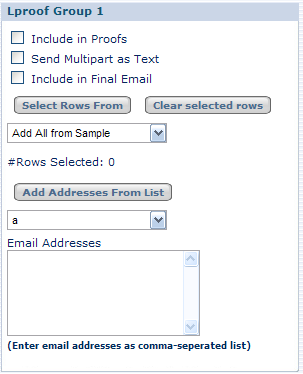
- For each group, do the following:
- Check or uncheck Include in Proofs to include or exclude this particular group from the L Proof recipients.
- Check Send Multipart as Text to send any sample rows that were Multipart as text. This is useful when there are no text recipients, but you want to proof the text portion of the Multipart message.
- Check Include in Final Email to ensure that this particular group gets the final e-mail.
- Select one of the following options from the drop-down list under Select Rows From:
- Add All from Sample - adds all rows from the sample data file
- All From Group 2 - adds all rows from Group 2
- All From Group 3 - adds all rows from Group 3
- None Selected - does nothing
- Click Select Rows From to add rows from the source selected in the drop-down.
You can click Clear selected CIDs to remove all rows from the group
- Select a proof/seed list from the drop-down list under Add Addresses From List to add rows from a proof/seed list to the list of LProof recipients.
Proof/seed lists are created outside of Campaign Builder. You can have specific proof/seed groups for each campaign.
- Click Add Addresses From List to add e-mail addresses from the selected proof list.
- Enter any other e-mail addresses to which you want to send the Lproof in the Email Addresses text area.
Separate e-mail addresses with commas.
- Click Save.
- Click Send Proofs to send the Lproofs to the groups you specified.
The confirmation screen appears.
- Click OK to Proof.
Note: Always take one last look at the content, check the box, and then click OK to proof.
- If a message about custom publishing rules appears, review these rules and check with your account team to ensure that you are following all rules appropriately.
Campaign Builder returns to the Configuration Tab.
As the proofs are mailed, the following e-mails are sent to the Client Notification addresses specified in Advanced Settings:
- Status
- Warnings
- Spam Assassin (see Viewing the Spam Report)
- URLs found in proofs

 Print
Print