
 Print
Print
Creating a Sample File
A sample file is a subset of your full export file that you can use for proofing purposes. A sample file can contain:
- a specific number of sample rows selected at random from the export file (Random)
- permutations of a set of columns in the export file (Permutations)
Creating a random sample
To create a sample file containing randomly selected rows:
- Click Random.
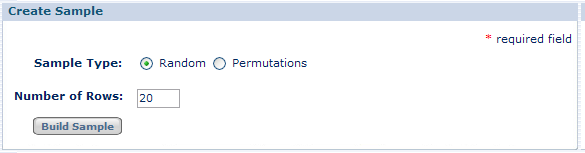
- Enter the number of rows.
- Click Build Sample.
While Campaign Builder builds the sample, the message "Building Sample" appears at the top of the Proof Tab.
- Click Save.
Creating a sample that includes all permutations
To create a sample file that that includes permutations of a set of data columns:
- Click Permutations.
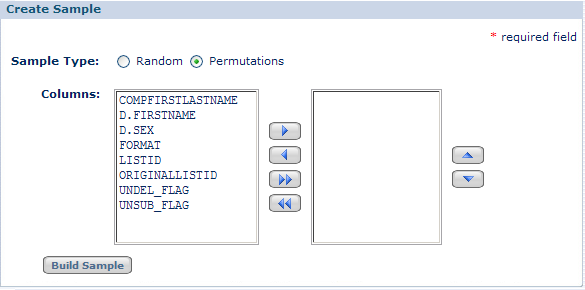
- Move the columns that you want to include in the sample data file from the left-hand list to the right-hand list.
The available columns include the defaults shown here plus any data columns used in the Based On fields of the symbol definitions in your content (see Specifying the Based On Column).
Use the single arrows to move one column name. Use the double arrows to move all column names. Use the up and down arrows to move column names within the list of column names to include.
The number of permutations you send is n! (n factorial) where n is the total number of rows (values) in all selected columns. For example, if you have three values in the
FORMATcolumn and two values in theLISTIDcolumn, the number of permutations is 5! = 1 x 2 x 3 x 4 x 5 = 120. However, e-Dialog limits the number of permutations to a maximum of 75. - Click Build Sample.
While Campaign Builder builds the sample, the message "Building Sample" appears at the top of the Proof Tab.
- Click Save.

 Print
Print