
 Print
Print
Viewing Export and Sample Files
When you have exported the data file or the sample data file, you can view it by clicking the name of the file.
You can view the export file for three weeks after the cell is mailed. After that point, the file is no longer available for viewing.

The dialog shown below appears in a new browser window. Because the Data File screen is very wide, the following image displays only the left-hand columns of the data file table.
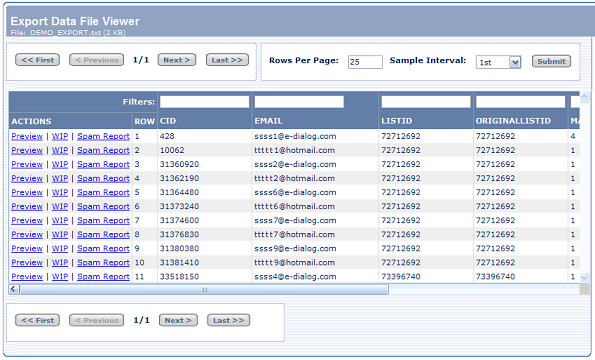
Three actions are available. Use:
- Preview to view or send a one-up proof
- WIP to view a work in progress (not ready for one-up)
- Spam Report to view the Spam Assassin score
To specify which rows to display:
- Click << First to go to the first page of data.
- Click < Previous to go to the previous page of data.
The value that appears between the << Previous and Next >> buttons indicates the current page and the total number of pages. For example, 10/22 indicates that page 10 is currently display and that there are 22 pages total.
- Click Next > to go to the next page of data.
- Click Last >> to go to the last page of data.
- Enter a number to specify the number of rows of data to display on each page.
The default value of 25 displays 25 rows per page.
- Select a value from the Sample Interval drop-down.
The sample interval specifies at which row to start displaying data file information in the data file table. For example, if there are 30 rows in the data file and you select 25th, the table contains rows 25, 26, 27, 28, 29, and 30.
- Click Submit.
You can reduce the number of rows displayed based on string matching within the data in any column in the data file. For example, to view all of the rows whose e-mail address contains "test" enter test in the field above the EMAIL column and click the Set Filter box. The filter would match:
- test@e-dialog.com
- someone@mail_test.com
If you use more than one column, the rows you display in the table meet all filter criteria.

 Print
Print