
 Print
Print
Previewing the e-mail
You can use the Preview button to see how the e-mail appears to recipients with all symbols resolved.
- Click Preview.
The preview is displayed in a new window.
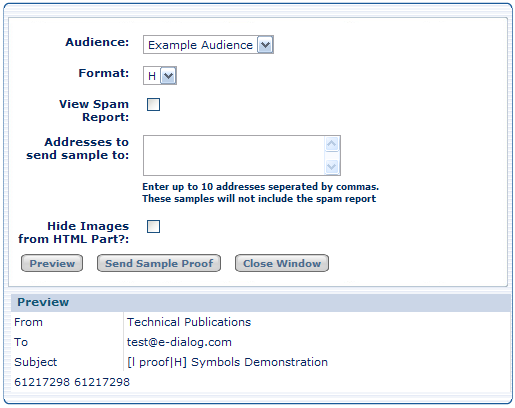
- Select the Audience for which you want to view the Lproof from the Audience drop-down.
- Select the type of e-mail you want to view from the Format drop-down.
Select H for HTML, T for text, or A for AOL.
- To view the spam report, check the View Spam Report check box.
- To send the Lproof to e-mail addresses that are not included in the target audience, enter them in the Addresses to send sample to text box.
Delimit the addresses with commas, without spaces between the addresses.
- Click Preview to preview the Lproof and, if applicable, see the spam report.
- Click Send Sample Proof to send the Lproof to the e-mail addresses in the Addresses to send sample to text box.
- Click Close Window when you are done.

 Print
Print