
 Print
Print
Modifying Which Features Are Visible
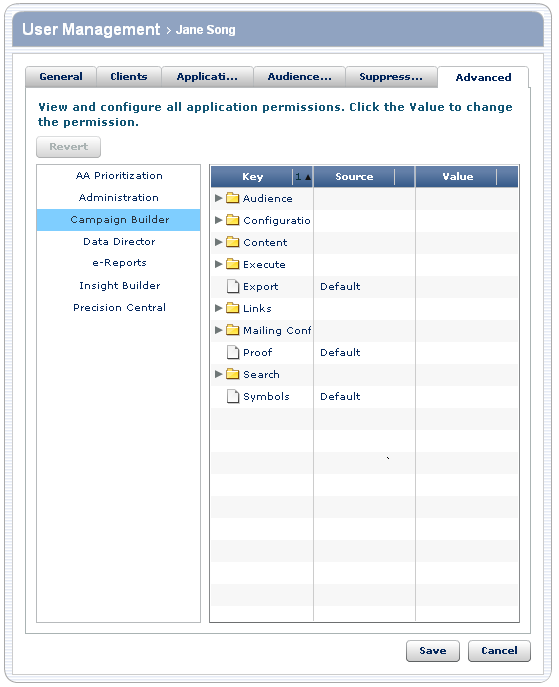
To... |
Do this... |
Details |
Disable a feature |
|
You can only disable features for which "no" is an available value in the Value column. |
Enable a feature |
|
|
Specify the default value of a feature |
|
|
To modify the features a user can see:
- Perform one of the actions in the previous table.
- When you have completed providing the information, do one of the following:
- Click Save to update the user information.
- Click the appropriate tab to modify additional preferences.
- Click Cancel to go back to the list of users without modifying the information for this user.

 Print
Print