
 Print
Print
Modifying Which Applications Are Visible
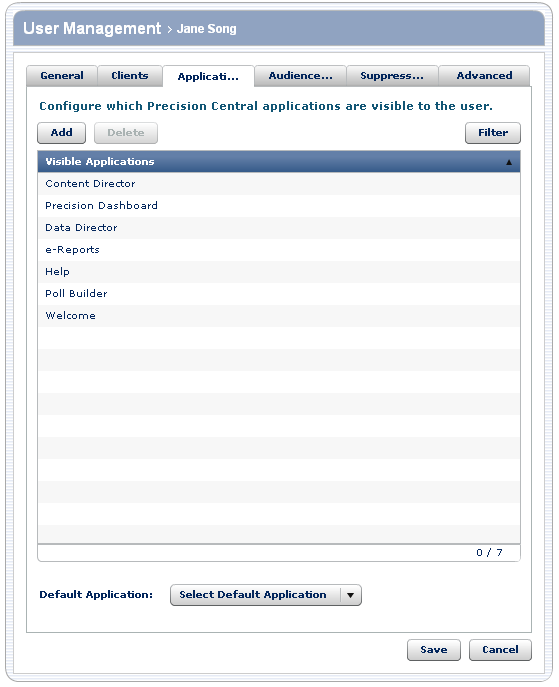
You select the applications that the user can see from the list of Visible Applications.
To... |
Do this... |
Details |
Add an application to the list of applications that are visible to the user |
|
Only the applications that are visible to you appear in the list. This means that you cannot give a user permission to use an application that you don't have permission to use. In addition, if the default list does not include all of the possible visible applications, you can add an application to make it visible to a particular user. |
Remove an application from the list of applications that are visible to the user |
|
To select multiple applications, select one applications, and then while holding down the Ctrl key, select another application. To select multiple contiguous applications, select the first application, and then while holding down the Shift key, select the last application to select. |
Set the list of applications as the default list for subsequent users |
|
The default list includes the applications you want to be visible to most users. You can then add or remove applications to make them visible to specific users. |
Narrow the list of applications that appear in the list |
|
|
To modify which applications are visible to this user:
- Perform one of the actions in the previous table.
- When you have completed providing the information, do one of the following:
- Click Save to update the user information.
- Click the appropriate tab to modify additional preferences.
- Click Cancel to go back to the list of users without modifying the information for this user.

 Print
Print