
 Print
Print
Modifying Which Clients Are Visible
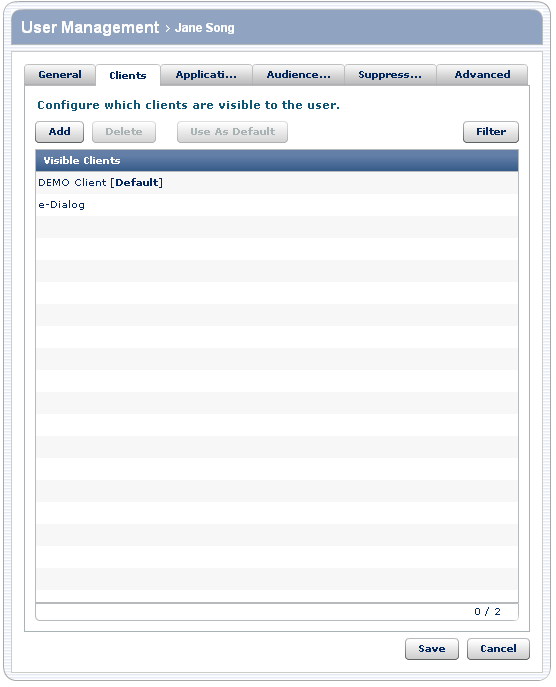
Typically, you make one client visible to a user; however, you can make multiple clients visible to a user. All of the clients in the list are visible to the current user.
Note: The Filter button is visible only to Global Administrators.
To... |
Do this... |
Details |
Add a client to the list of visible clients |
|
The clients that appear in the list are those that you have permission to see. |
Make a client invisible to the user |
|
|
Make the selected client the one that is visible to all users that you create by default |
|
You can make clients other than the default visible or invisible for each user. |
To modify which clients are visible to this user:
- Change the clients list, as indicated in the previous table.
- Do one of the following:
- Click Save to update the user information.
- Click the appropriate tab to modify additional preferences.
- Click Cancel to go back to the list of users without modifying the information for this user.

 Print
Print