
 Print
Print
Modifying User Information
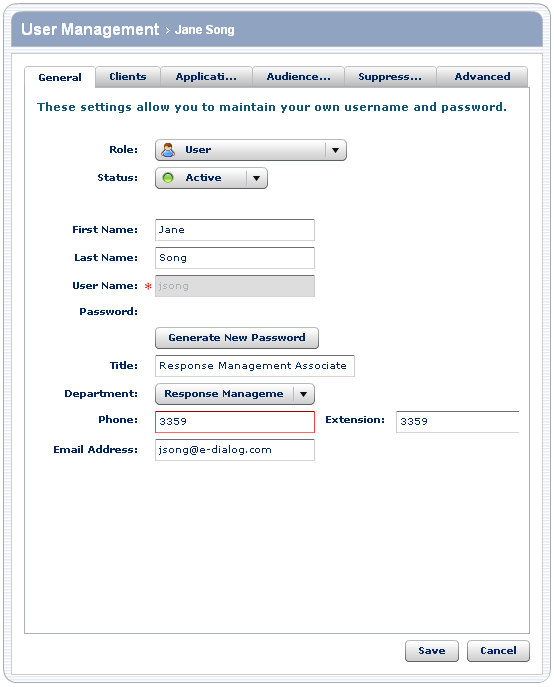
To modify user information:
- Assign a role.
For most users, you select User as the role. However, if you want the user to be able to create and update users, assign them to the Domain Administrator role.
- Assign a status.
Usually, you select the Active status. However, if you do not want the user to have access to the applications, features, and audiences, you specify Inactive or On Hold as the status. Generally, you select Inactive to deny access to a user permanently; On Hold is for temporary use.
- Modify information about the user, as applicable, including:
- First and last name
- User name
Note: The user name must be unique.
- Title and department
- Contact information, including phone number and e-mail address.
- When you have completed providing the information, do one of the following:
- Click Save to update the user information.
- Click the appropriate tab to modify additional preferences.
- Click Cancel to go back to the list of users without modifying the information for this user.

 Print
Print