
 Print
Print
Using Case Symbols
The Content Case and String Case symbol data types represent values that vary according to the value of the Based On data column. The mapping of Based On values to symbol values is called a rule. If you have multiple case symbols using the same Based On column, the rule applies to all of those symbols. As a very simple example, the symbols tab shown here has two String Case symbols, both based on the SEX column. Defining a rule for the APPEARANCE column defines a rule for the ATTIRE symbol at the same time.

Note: Plugin symbols, which let you merge content from a source other than the Master Database, can also require you to specify rules. For example, if you use a plugin symbol named Article Lookup, you might specify that one article appears in the e-mail to females and a different article appears in the e-mail to males.
To define a rule:
- Click EDIT RULE in the Rules column.
A rule definition is shown as a table.
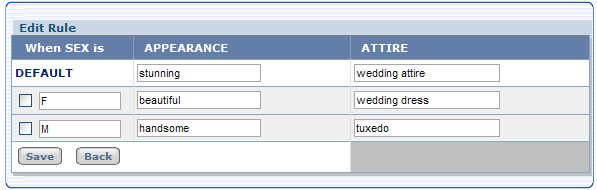
- The first column represents possible values for the Based On data column, in this case SEX, which has the possible values M and F.
- The other columns represent the specific symbols that are based on that column, in this case APPEARANCE and ATTIRE.
- Each row represents the text to merge whenever a specific value (or no value) appears in the data. In this case, an e-mail to a female customer would say "Look beautiful in a wedding dress from us!" An e-mail to a male customer would say "Look handsome in a tuxedo from us!" If the sex of the customer was unknown, the e-mail would say "Look stunning in wedding attire from us!"
- For each row, enter the text or select the content object to merge when that value appears. To select a content object:
- Click Click to select.
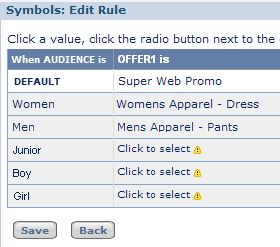
The Content Picker appears on the Edit Rule page:
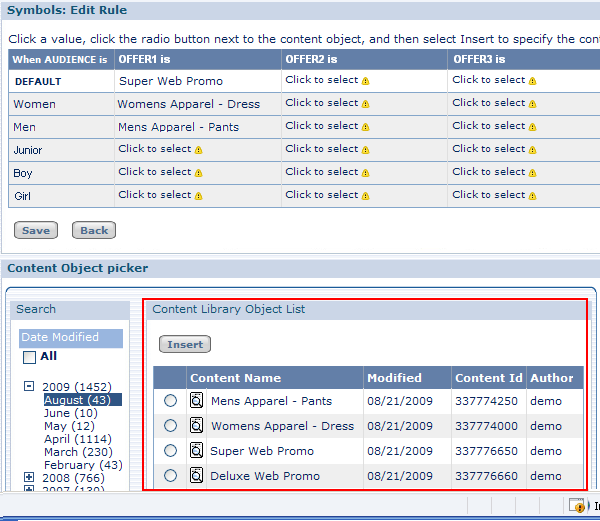
- If necessary, use the Search pane to find the content object you want to use.
- Click the radio button next to a content object to select it.
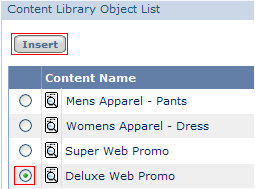
- Click Insert.
- Click Click to select.
- Click Save, and then click Back to return to the Symbols Tab.
Note: If you find that you have many case symbols sharing a Based On column and/or many possible column values, consider using a grid. See the Grid Publisher 7.0 User's Guide for more information.

 Print
Print