
 Print
Print
Entering HTML Content
To create HTML content for the cell:
- Use the software of your choice to create the HTML code, including:
- The built-in Advanced Editor as described in Using the Advanced Editor
- A third-party visual editor (for example, Microsoft® FrontPage® or Macromedia® Dreamweaver®)
- A plain text editor
- When you have created your HTML code, copy and paste the code into the HTML input field:
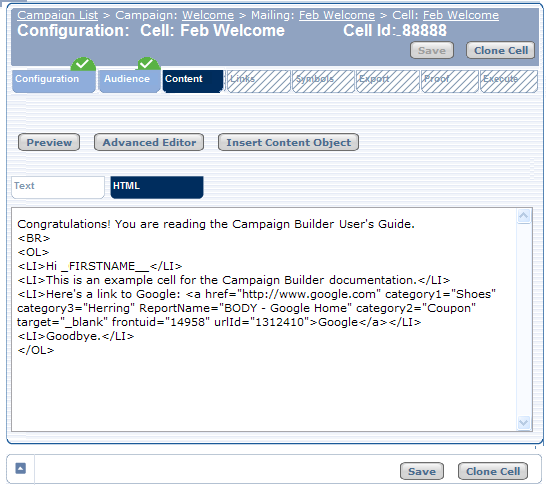
- Check your layout by clicking Preview just above the content input field. See
 Previewing Cell Content for more information.
Previewing Cell Content for more information.
Using valid HTML code
See Guidelines for HTML Content.
Using links in HTML content
Campaign Builder automatically adds attributes such as ReportName="" and verified="" to your Anchor (<A>) tags after you save your HTML code. This allows e-Dialog to track activity such as clicks and conversions on your links. These extra attributes do not appear in the processed content of the e-mail.
You can manually edit these attributes but keep in mind that Campaign Builder automatically updates the ReportName attribute when you make changes to report names in the Links Tab. Removing these attributes can cause unexpected results, such as losing a report name you have already defined or generating an error when you save the content.
Reusing HTML content
- Clone the old mailing or cell as described in Working With Campaigns, Mailings, and Cells.
- Edit the unprocessed content to create your new e-mail.
Do not place the HTML code from a previously mailed campaign or from a proof into Campaign Builder. This content has been processed and is different from the original content. For example, certain elements, such as redirects and open detect images cause errors when saved as new content in another cell.

 Print
Print