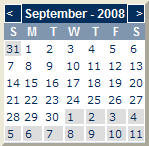Print
Print
Searching for Campaigns, Mailings, or Cells
When viewing a list of campaigns, you can search for campaigns, mailings, or cells. You can combine the search functions except that searching for an item by identifier overrides the time period and type criteria. If you do not get the results you expected, ensure that you selected the correct item type, that the date range is valid, and that the name or ID is entered properly.
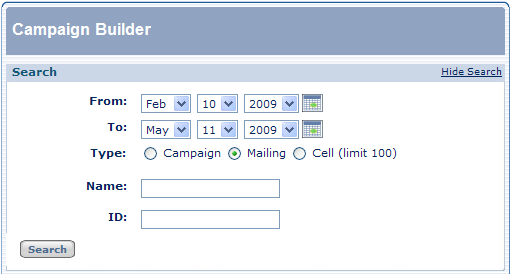
When searching for campaigns, clearing the search fields and clicking Search does not display the default campaign list. Use the View All Campaigns button to return to the original view.
Searching by Time Period
To find items added within a certain time period by Name, specify a From date and a To date and click Search.
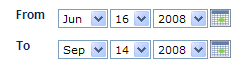
|
The From and To date fields include calendar controls. Click the calendar icon to display a calendar similar to the one shown here. To navigate to another month, click the left or right arrow next to the month's name. Click the day that you want to appear in the From or To field. |
Searching by Type
In the Campaign List screen select the type of item you wish to find.
![]()
Searching by Name or Identifier
To search for a specific item, enter the Name and/or ID (identifier number).

The name search is case-insensitive and matches partial strings. For example, searching for AS returns names that include "as," such as "Master" and "Season." Searching by identifier overrides the time period and type criteria. If the Name and ID conflict, the search result set is empty.
Searching by Cell Status
You can find cells by their current status. For example, you can look for cells that are currently mailing.
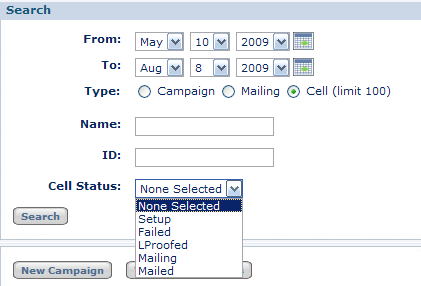
Select Cell as the Type, select the status from the Cell Status drop-down, and then click Search.
Note: If you select Campaign or Mailing as the Type, Campaign Builder ignores the Cell Status value.
When you search for cells whose status is Mailing, Campaign Builder displays information about the cell, including the number and percentage of e-mails that have been merged and mailed.
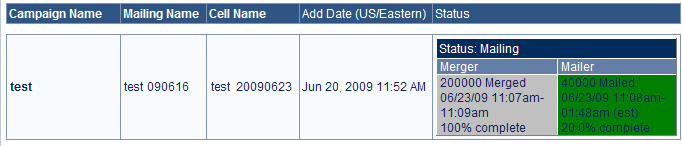
The status indicators for a currently mailing cell are color-coded as follows:
- Gray - Action is complete
- Green - Action is in process
The text "(est)" indicates that the completion time is estimated.
- Teal - Action is pending
A merger can be pending when the export status is not "SUCCESS" or when no rows have been merged yet. The mailing is pending when the merger is pending or in process, but before any e-mail is sent.
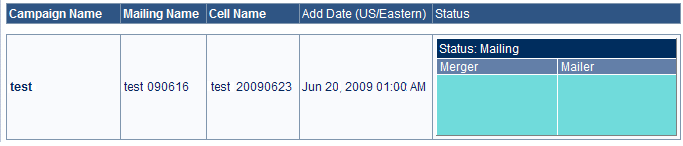

 Print
Print