
 Print
Print
Specifying Which Clients Are Visible
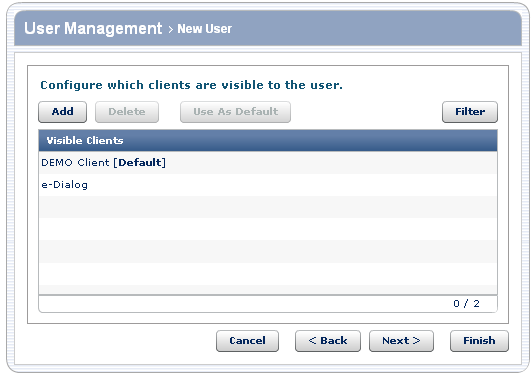
Typically, you make one client visible to a user; however, you can make multiple clients visible to a user. All of the clients in the list are visible to the current user.
Note: The Filter button is visible only to Global Administrators.
To... |
Do this... |
Details |
Add a client to the list of visible clients |
|
The clients that appear in the list are those that you have permission to see. |
Make a client invisible to the user |
|
|
Make the selected client the one that is visible to all users that you create by default |
|
You can make clients other than the default visible or invisible for each user. |
To specify which clients are visible:
- Perform one of the actions in the previous table.
- Do one of the following:
- Click Finish to create the user.
- Click Next to specify additional preferences.
- Click Cancel to go back to the list of users without creating this user.

 Print
Print