
 Print
Print
Step 3. Map Data to the Master Database
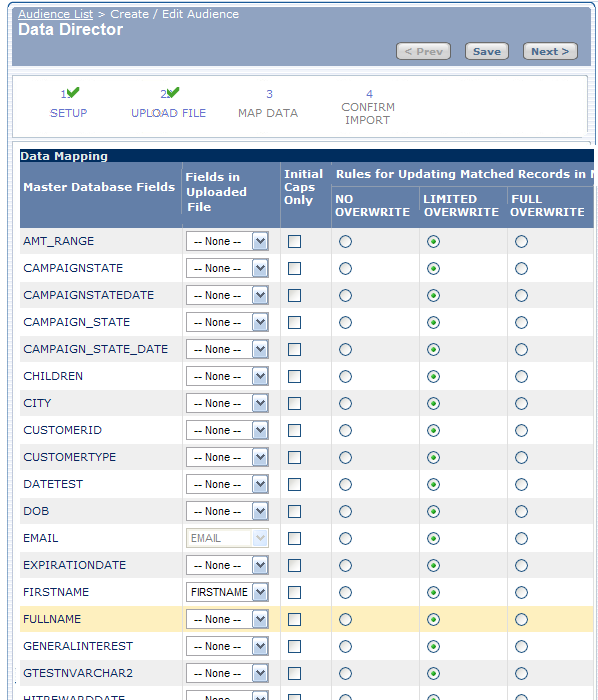
Mapping data to the Master Database determines how the uploaded data file is imported into your Master Database.
Note: Some of these options may not be available, depending on your user permissions and your company's standard defaults.
- Select the field in the uploaded file that maps to the corresponding field in the Master Database.
Your Master Database fields are set up by your Professional Services Account Team. Any matching fields are automatically mapped to save you time. You may, however, change these mappings by choosing a different field in the drop-down list for that Master Database field.
Data Director automatically maps the EMAIL field in your uploaded file to the EMAIL field in your Master Database. You cannot map EMAIL to any other field in your uploaded file. e-Dialog uses the EMAIL field to manage duplicates and to maintain mailing history, such as click-throughs, mime type, and so on.
Tip: To map data faster and more reliably, ensure that your field names in your uploaded file are the same as your Master Database field names.
You can map a single field to multiple fields in the Master Database by selecting the same field from the drop-down list for numerous Master Database Fields. You might want to do this because you have some information in your uploaded file field that should be updated in several fields. For example, you might want to map a LASTPRODUCTPURCHASED field to LASTPRODUCTPURCHASED and FAVORITEPRODUCT. If a consumer purchased a digital camera, the digital camera becomes both the LASTPRODUCTPURCHASED and FAVORITEPRODUCT in the Master Database.
- Specify whether the first letter of the data for each field is capitalized.
Many clients elect to have this option turned off, so you might not have this option available to you. Enabling Initial Caps (Init Caps) capitalizes the first letter of each word for that field. It also makes all other characters lower case. Initial Caps is used most frequently for the FIRSTNAME and LASTNAME fields to improve the look of names.
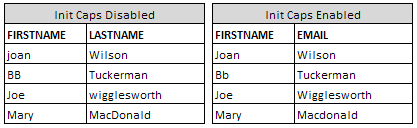
Note: Although enabling Init Caps may have a positive effect on most of your data, keep in mind that some data will be adversely affected For example, MacDonald becomes Macdonald.
- Specify the updating rules.
You might not have this option available to you. The following options can be set on a global level or by field. Consult with your Professional Services Account Team for the default configuration.
Note: You cannot overwrite the EMAIL field because the EMAIL field serves as the duplication field finder.
- No Overwrite
From a data overwrite perspective, this is the safest of the upload methods. Choosing this option adds new names to the Master Database as well as updating any empty fields. If the field is already populated with information, Data Director does not update it.
This option is ideal if you have a data file with recent new e-mail addresses, but which may contain outdated information on the other fields. You may want to create a new Audience while not worrying about updating existing information with outdated information.
In this example, existing data is not overwritten. Only new data appears in the updated master database. If the uploaded file does not contain a value for a piece of data, such as Karen's favorite color (red), the existing data remains the same.
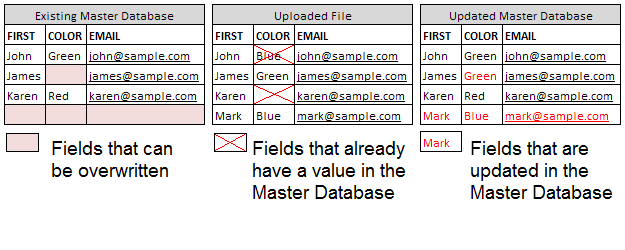
- Limited Overwrite
Lets you overwrite almost all data in the Master Database. The exception is that you cannot overwrite existing populated fields with null values.
This option is ideal if you want to update your database but may be missing certain existing values for some individuals. Rather than inserting blank information in the field, this option lets you keep the existing populated field intact.
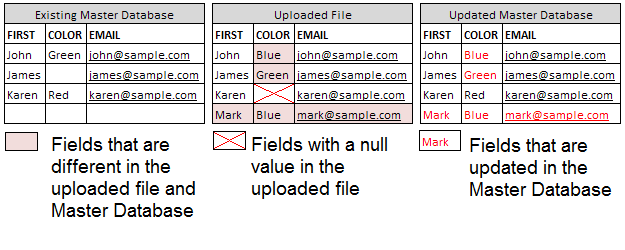
- Full Overwrite
Lets you update any existing fields with the values in the uploaded file. This option is ideal if you are confident that the file you uploaded contains the most up-to-date information.
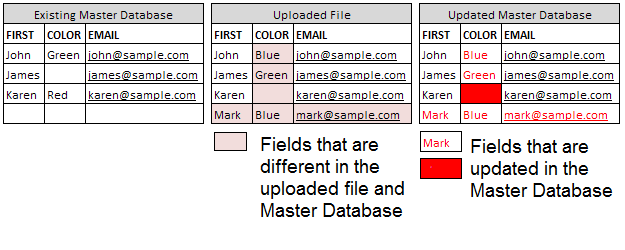
- No Overwrite
- Click Next.

 Print
Print