
 Print
Print
Executing a Quick Test
To send a quick test mailing:
- Click the Execute tab.

The Execute tab shows the percent of the total audience that will receive each version of the quick test. As planned in the example, each test version is sent to four percent of the audience.
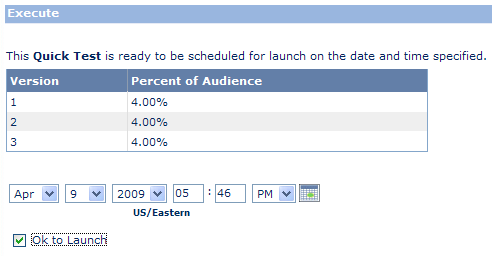
- Select the date and time to start the Quick Test.
- Click Ok to launch to send the test versions of the cell at the designated time.
- Click Execute.
Campaign Builder returns you to the Mailing Setup screen and displays a "Quick Test Processing" status message next to the master cell. This indicates that the e-mail engine is configuring test cells, splitting the export file, and/or building file samples for the newly created cells.
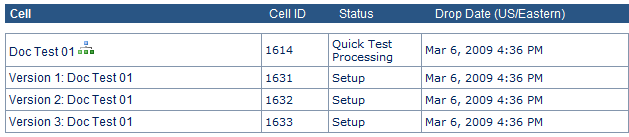
As the test runs, you receive the same e-mail notifications sent by a standard cell except that each test version sends its own notifications as if it were a separate cell.
- When the initial Quick Test has finished (all test versions have mailed), you will receive the e-mail notification shown below.
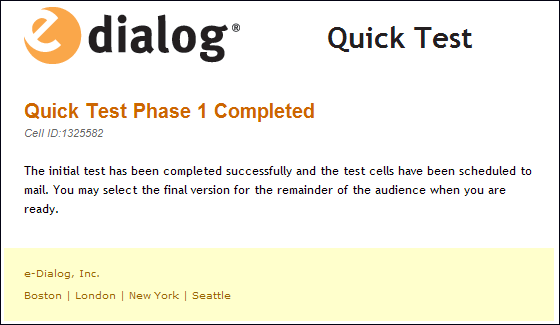
- The master cell status message changes to "Phase 1 Complete." This indicates that the Quick Test is ready to send the chosen version to the remainder of the audience.
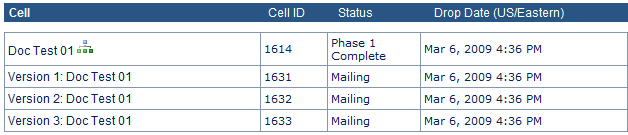
- Use Pulse Reports or eReports to monitor the test results. You control the length of the test and the criteria for choosing the "winning" version.
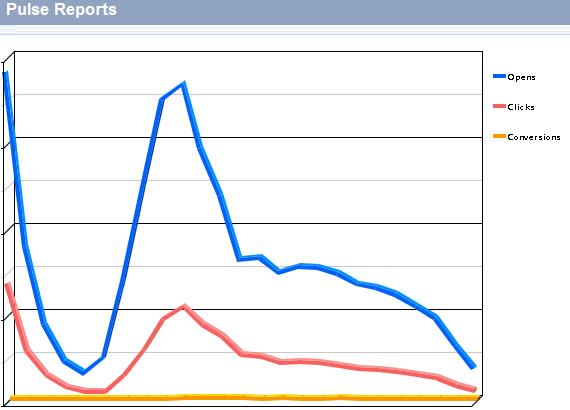
Keep in mind that eReports data is updated every 24 hours.
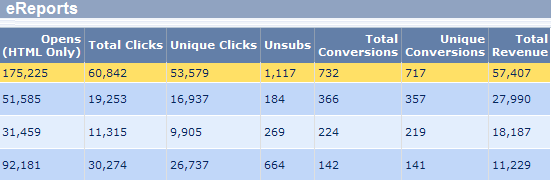
- When you are ready to choose the "winning" version, edit the master cell and return to the Execute tab.
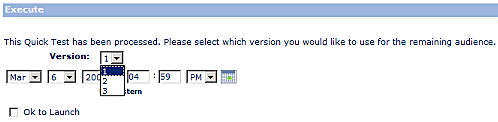
- Use the drop-down control to select the "winning" version to send to the remainder of the audience.
- Select the date and time to mail the cell.
- Click Ok to launch to send the test versions of the cell at the designated time.
- Click Execute.
Campaign Builder returns you to the Mailing Setup screen and displays a "Quick Test Processing" status message next to the master cell.
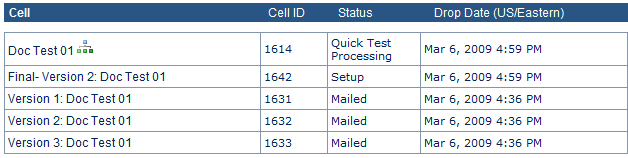
- When the Quick Test has finished mailing the winning version, you receive an e-mail notification indicating that final processing is complete.
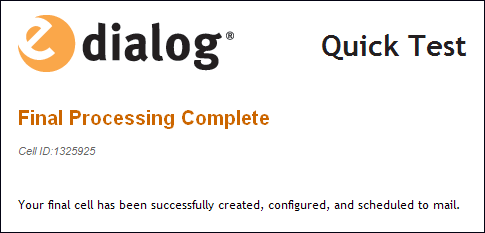
- The status of the master cell changes to "Quick Test Finished." The status of the "winning" version (clone) changes from Setup to Mailing to Mailed.
The Quick Test is now complete. You can use Pulse Reports or eReports to observe the results.

 Print
Print