
 Print
Print
Third Message
- Create the Trigger Bucket
- Start Trigger Manager.
- Create the following Insight Trigger bucket:
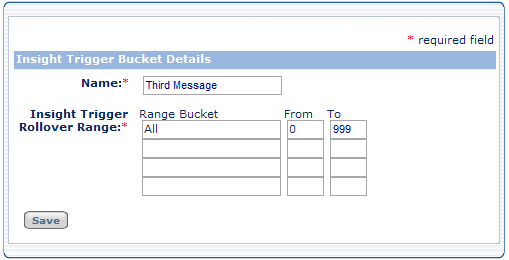
This trigger bucket is identical to the trigger bucket used in the One-Time-Only Message. No range buckets other than All are required because there is no fourth message to use them.
- Create the Insight Builder query
- Start Insight Builder.
- Create the query.
The query for the Third Message is based on the Second Message 30+ range from the Second Message trigger bucket.
The Second Message query must execute once (creating Campaign Results) before you can create the Third Message query.

- The INCLUDES field causes the third message to be sent to recipients of the second message after 30 days have passed.
- The first EXCLUDES field prevents the third message from being sent to recipients who opened the second message.
- The second EXCLUDES field prevents the third message from being sent to any recipient more than once.
- Specify the Insight Audience
- Start Campaign Builder.
- Create or edit the cell.
- In the triggered cell's Insight Audience tab, select the Third Message Query.
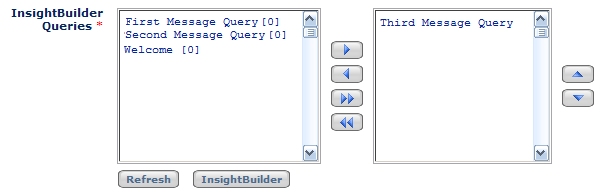
- Execute the trigger
In the cell Execute Trigger tab, select the Third Message Trigger Bucket.
There will be nothing for this trigger cell to do until 30 days after the Second Message is sent for the first time. Thus, you can schedule it to start 30 days later.

 Print
Print