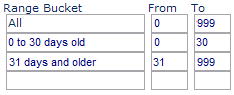Print
Print
Creating a Trigger Bucket
An Insight Trigger Bucket provides an ongoing record within Insight Builder of the people that have received a particular triggered message. You can use the Trigger Bucket in any Insight Builder query for any purpose. For example, the triggered message can query the Trigger Bucket to avoid sending the same e-mail to the same recipients repeatedly, or it can send the same e-mail to certain recipients on a schedule.
To create an Insight Trigger Bucket
- Log in to Precision Central.
- Select Utilities > Trigger Manager.
The Trigger Manager allows you to search for existing Trigger Buckets and to create new ones. For more information about the Trigger Manager, see Using the Trigger Manager.
- Click Trigger Buckets.
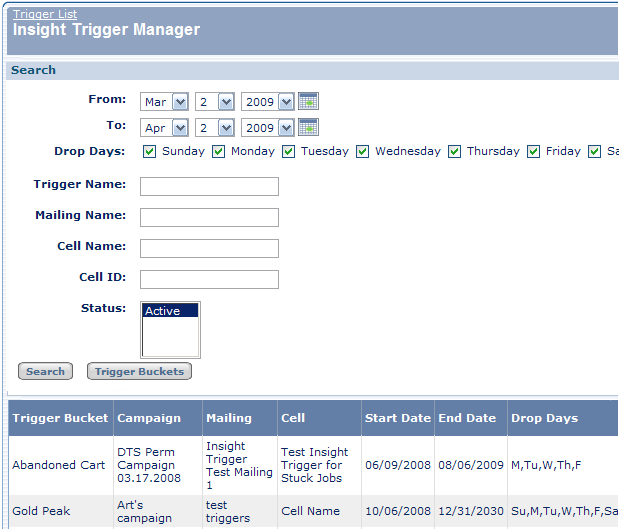
- Fill in the Insight Trigger Bucket Details dialog.
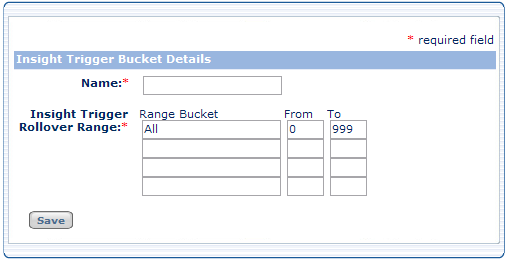
- Click Save.
A confirmation screen appears reminding you that once this bucket is created it cannot be removed without contacting your Account Team.
Once you confirm that you want to save this Bucket, the Trigger Manager immediately creates a Profile and associated Buckets in Insight Builder.
New Trigger Buckets do not appear in the Trigger Manager list until they are linked to a triggered cell.
Insight Trigger Bucket Details
The following table lists the fields in the Insight Trigger Bucket Details dialog:
Field |
Description |
Name |
The name of the Trigger Bucket that you want to appear in Insight Builder. A Trigger Bucket can be used by multiple Insight Triggers so name it accordingly. |
Insight Trigger |
The Rollover Range consists of a set of Range Buckets, that group recipients according to how long ago each recipient was sent a particular triggered message. When viewed in Insight Builder, these range buckets display only counts. However, when used in Insight Builder queries, these range buckets provide audience lists. |
All |
The default Range Bucket All logs all the recipients (unique e-mail addresses) to whom the triggered message was sent with the last 999 days (approximately two years and nine months). If the goal of your trigger is to simply prevent recipients from receiving the same message more than once, make sure to use the EXCLUDES ALL field in your query (in addition to an audience list):
This query excludes all recipients to whom the message has been sent at any point in time. |
Range Bucket |
Use a descriptive name for each Range Bucket. This is the description that appears in the Trigger Bucket itself and queries that use Range Buckets. If a Range Bucket will be used by more than one query, you can include all or part of the Trigger Bucket name in the Range Bucket name for readability purposes. See Sequence of Messages for an example of how this works. Note: Date intervals represented by rollover ranges are relative to the current date with respect to the execution of an Insight Builder query based on them. Thus, the set of recipients in each rollover range may change every day. In other words, a recipient record is always included in the All range (until its age exceeds 999 days) but moves from user-defined range to range as its age advances. |
From and To |
These two fields define the number of consecutive days grouped in each Range Bucket. You can use any numeric value from 0 to 999 where zero represents less than one day (24 hours). For example, if you want your first bucket to group all recipients that were sent the triggered message in the previous 30 days, enter 0 in the From field and 30 in the To field. If you want the second bucket to contain the the recipients who were sent the triggered message more than 30 days ago, enter 31 in the From field and 999 in the To field.
Before any e-mail is sent, the resulting Insight Trigger bucket contains the following ranges, each with 0 recipients:
To prevent recipients from receiving the message more than once, use the following Insight Builder query for the trigger cell:
|

 Print
Print