
 Print
Print
Creating a Query
To create a query, click Create New Query while viewing the list of queries. You can also click the query name to edit a saved query.
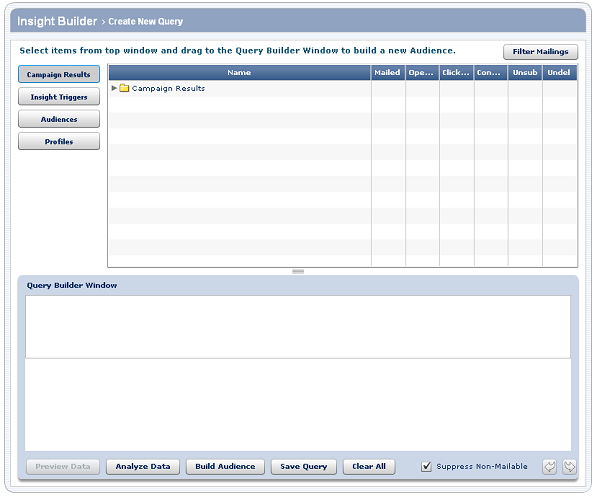
When you create a query, you can:
- Get access to all data types: historical campaign results from eReports, insight triggers, previously created audiences, and profile data
To see when profile data was most recently updated, hover over the name to see a tooltip that provides the date.
- Create advanced queries on available data using a simple drag-and-drop process
Available data depends on your permissions and your shared data with e-Dialog.
- Build an audience from a query
- Save queries
- Compute rapid query counts
You create a query by selecting segments of customers, known as fields, from the four data types: Campaign Results, Insight Triggers, Audiences, and Profiles. Each field is defined by a common criterion. For example, Gender is a field.
A field that accepts multiple values usually appears with (MV) next to it. For example a customer could have multiple favorite sports teams. By contrast, a single value field can accept only one value, such as male or female for gender. Occasionally, a field accepts multiple values, but does not appear with an (MV).
Note: All data types are updated every 24 hours. When you use On Demand Refresh in eReports, the refreshed data appears in the Campaign Results. You can also refresh all lists or profiles or a single list manually.

 Print
Print