
 Print
Print
Searching for Audiences
When you create a query in Insight Builder, you can now quickly search for audiences by name or list ID.
To search for audiences:
- Start Insight Builder.
- Click Create New Query.
- Click Audiences.
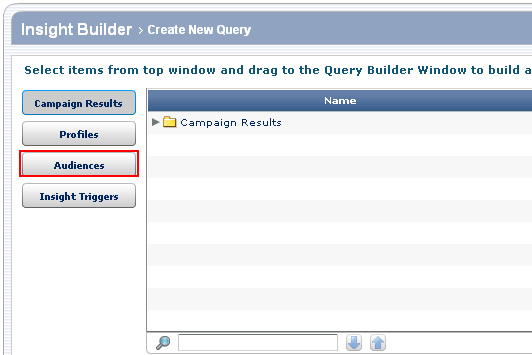
- Expand the Audiences folder, and then expand the subfolder in which you want to find an audience.
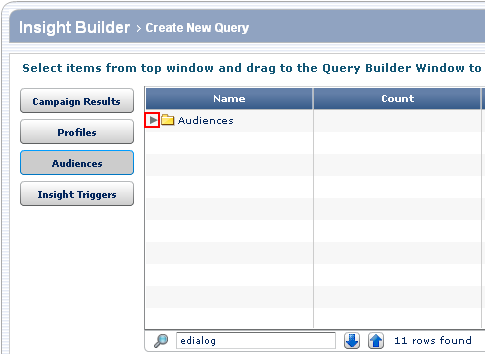
- Enter a portion of the audience Name or List ID that you want to find in the text box.
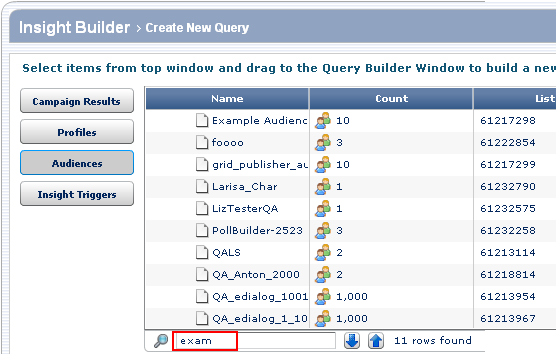
The search is case-insensitive.
Insight Builder displays the number of audiences that match the criteria.
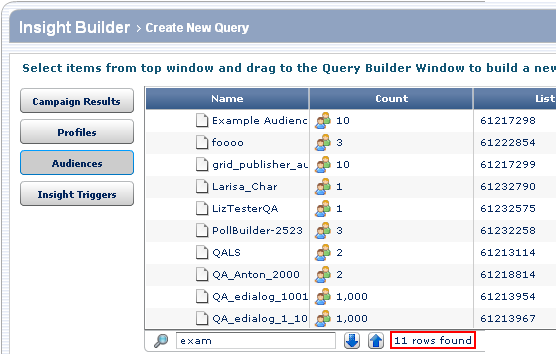
The first audience whose name or list ID contains the text you entered appears at the top of the list of audiences.
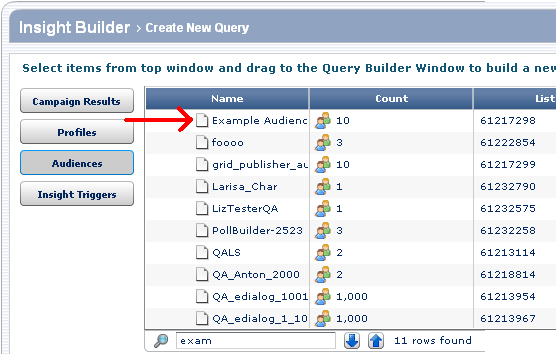
If no audiences match the criteria, the text box is shaded in red.
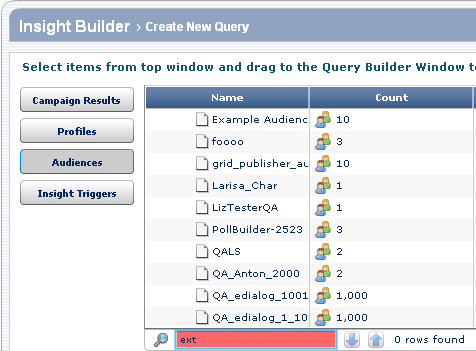
Note: The list of audiences continues to display all the audiences. The search scrolls the list to display the first audience that meets the search criteria at the top. When you click the down arrow to display the next audience that meets the criteria, the search scrolls the list again, to display the next audiences that meets the criteria at the top. The list scrolls continuously, so that if you reach the end of the list and then click the down arrow, it scrolls to display the first item in the list that matches the criteria at the top of the list.
- To see the next audience that contains the text you entered, click the down arrow.
To see the previous audience that meets the criteria, click the up arrow.

 Print
Print