
 Print
Print
Migrating Permissions to Campaign Builder 7
The features of Campaign Builder that are visible depend on the permissions assigned to individual users. e-Dialog sets these permissions.
When a customer migrates to Campaign Builder 7 from Campaign Builder 5, some permissions can be migrated automatically. The following table lists the permissions in Campaign Builder 5 and the corresponding permissions in Campaign Builder 7.
This permission in Campaign Builder 5... |
Is equivalent to this permission in Campaign Builder 7... |
ACTIONS > send_mail |
Execute > Send Mail |
AUDIENCE > audience_permissions |
Audience > Audience Permissions |
AUDIENCE > audience_sudoselect |
Audience > Audience Superuser |
AUDIENCE > suppresslist_permissions |
Audience > Suppression Permissions |
MAILINGCONFIG > deliverability_monitoring_select |
Configuration > Deliverability Monitoring Select |
MAILINGCONFIG > deliverability_monitoring_default |
Configuration > Deliverability Monitoring Default |
MAILINGCONFIG > detect_expires |
Configuration > Detect Expires |
MAILINGCONFIG > feederRiskView |
Configuration > Feeder Risk |
MAILINGCONFIG > feederRisk |
Configuration > Feeder Risk Value |
MAILINGCONFIG > priority_view |
Configuration > Priority |
MAILINGCONFIG > priority_default |
Configuration > Priority Value |
MAILINGCONFIG > optionalHeaders |
Configuration > Optional Headers Value |
MAILINGCONFIG > url_expires_select |
Configuration > Redirect Expiration |
MAILINGCONFIG > url_expires |
Configuration > Redirect Expiration Value |
MAILINGCONFIG > showMeterqueue |
Configuration > Show Meter Queue |
MAILINGCONFIG > unsub_dns |
Configuration > Unsub DNS |
MAILILNGCONFIG > redirect_dns |
Configuration > Redirect DNS |
MAILINGCONFIG > ftf_permissions |
Configuration > FTF Permissions |
In addition to the permissions listed in the previous table, there are Campaign Builder 5 permissions that do not have a corresponding Campaign Builder 7 permission. Similarly, there are Campaign Builder 7 permissions for which there is no corresponding Campaign Builder 5 permission. In addition to migrating permissions automatically, you may need to specifically set some permissions.
You can determine whether to migrate the permissions automatically, whether to let the client migrate mailings, and set other permissions either using Precision Central 7 or CMS.
Using Precision Central 7
To set permissions using Precision Central 7:
- Log in to Precision Central.
- Select Administration > User Management.
- Select the client for whom you want to set permissions.
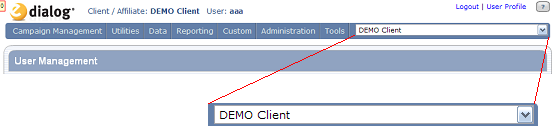
- Select the name of a user whose permissions you want to migrate to Campaign Builder 7.
- Click Edit User.
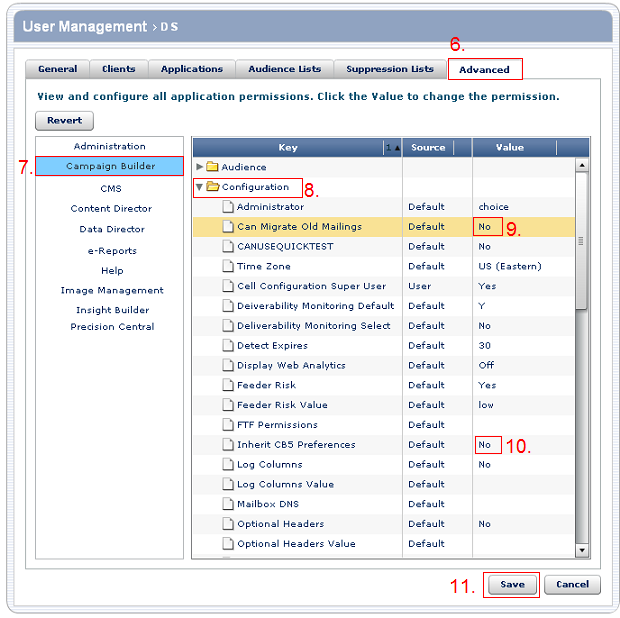
- Click the Advanced tab.
- Select Campaign Builder.
- Select Configuration.
- To migrate old mailings, in the Can Migrate Old Mailings row, click No in the Value column and select Yes.
- To inherit Campaign Builder 5 preferences, in the Inherit CB5 Preferences row, click No in the Value column and select Yes.
- Click Save.
Using CMS
To set permissions using CMS:
- Log in to CMS.
- Select Applications > Client Management.
(1).png)
- Select the client for whom you want to set permissions.
(2).png)
- For a customer or user for whom you want to set the permissions, select Edit Prefs.
(3).png)
- Click APPLICATION and select CB6.
(4).png)
- Select CONFIG.
(5).png)
- To let the client migrate Campaign Builder 5 mailings, select Yes for canMigrateOldMailings.
- To have the client inherit the user permissions they were assigned in Campaign Builder 5, click D for inheritcb5prefs.
If you turn on inheriting permissions, but then the Campaign Builder 5 and Campaign Builder 7 permissions are not the same, the user inherits the Campaign Builder 5 permissions. For example, if the user was allowed to send final e-mails in Campaign Builder 5, but you turn off the ability to send final e-mails in Campaign Builder 7, the user is still allowed to send final e-mails because Campaign Builder 5 preferences take precedence.
- Set other permissions by doing the following:
- Select CB7.
- Select the section you want to work on.
- For each permission, do one of the following:
- Click D to use the default value.
- Click C to use the client value.
- Click U to specify a value for the user, and then enter or select a value.
User takes precedence over client; client takes precedence over the default.
- Click Save.
- Repeat steps 8 through 10 for each section in which you want to set or change permissions.
Notes
- If the Campaign Builder 5 MAILINGCONFIG > priority_default permission is set to "None Selected," when you migrate to Campaign Builder 7, the Configuration > Priority Value permission is set to 5.
- After you allow migration to Campaign Builder 7 by setting the inheritcb5prefs=Yes, if the Campaign Builder 5 TEMPLATES > ftf_permissions is set to Y or N, you cannot add a cell. To avoid this issue, set Campaign Builder 5 TEMPLATES > ftf_permissions to be blank.

 Print
Print