
 Print
Print
Second Message
- Create the Trigger Bucket
- Start Trigger Manager.
- Create the following Insight Trigger bucket:
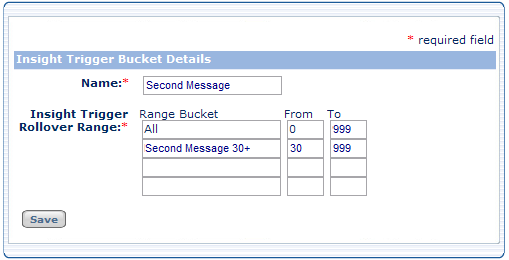
A recipient moving into the 2nd Message 30+ range is the event that sends the third message.
- Create the Insight Builder query
- Start Insight Builder.
- Create the query.
The query for the Second Message is based on the 1st Message 30+ rollover range from the First Message trigger bucket.
The First Message query must execute once (creating Campaign Results) before you can create the Second Message query.

- The INCLUDES operator causes the second message to be sent to recipients of the first message after 30 days have passed.
- The first EXCLUDES operator prevents the message from being sent to recipients who opened the first message at any point in time.
- The second EXCLUDES operator prevents the message from being sent to any recipient more than once.
- Specify the Insight Audience
- Start Campaign Builder.
- Create or edit the cell.
- In the triggered cell's Insight Audience tab, select the Second Message Query.
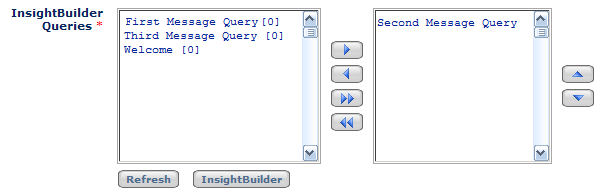
- Execute the trigger
In the cell Execute Trigger tab, select the Second Message Trigger Bucket.
Note: There will be nothing for this trigger cell to do until 30 days after the First Message is sent for the first time. Thus, you can schedule it to start 30 days later.

 Print
Print