
 Print
Print
First Message
- Create the Trigger Bucket
- Start Trigger Manager.
- Create the following Insight Trigger bucket:
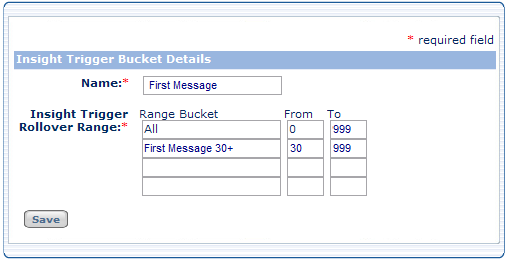
A recipient moving into the First Message 30+ range is the event that sends the second message.
- Create the Insight Builder query
- Start Insight Builder.
- Create the query.
You create the query for the first message using only the target audience and the All range.

- The INCLUDES field is the initial target audience.
- The EXCLUDES field prevents the message from being sent to a recipient more than once.
- Specify the Insight Audience
- Start Campaign Builder.
- Create or edit the cell.
- In the triggered cell's Insight Audience tab, select the First Message Query.
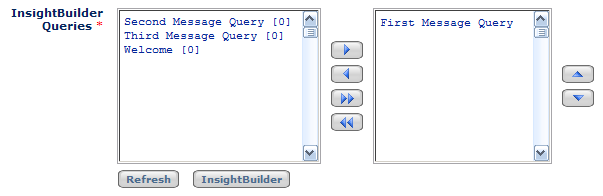
- Execute the trigger
In the Execute Trigger tab, select the First Message Trigger Bucket.

 Print
Print