Start up the  Administration Tools on one of the database hosts.
Administration Tools on one of the database hosts.
$ /opt/vertica/bin/adminTools
If you are using a remote terminal application such as PuTTY or a Cygwin bash shell, see  Notes for Remote Terminal Users.
Notes for Remote Terminal Users.
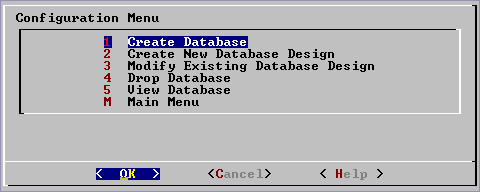
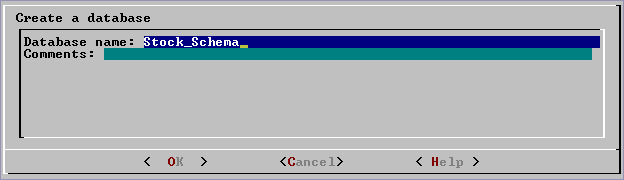
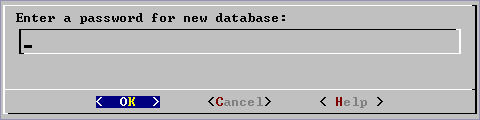
If you do not enter a password, the following dialog appears.

WARNING: If you do not enter a password at this point, the database is permanently set to trust authentication (no password required), in which ALTER USER cannot be used to change the superuser password. Unless the database is for evaluation or academic purposes, Vertica Systems, Inc. strongly recommends that you enter a superuser password.
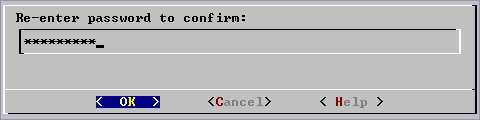
install_vertica -s).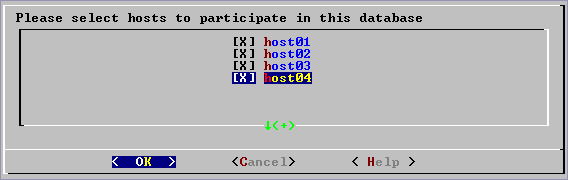
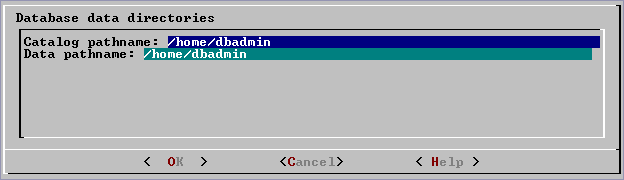
Catalog and data pathnames must contain only alphanumeric characters and cannot have leading space characters. Failure to comply with these restrictions may result in database creation failure.
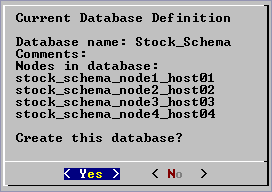

If you get an error message, see: