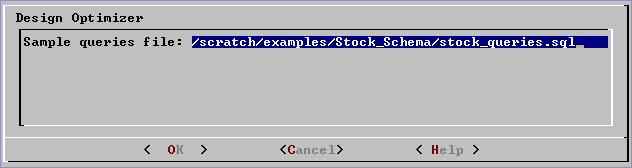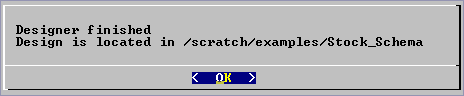This section provides a detailed description of the Database Designer dialog.

Default: the directory in which you started the Administration Tools
Enter the absolute or relative pathname of the directory containing your sample data files (relative to the current directory when you ran the Administration Tools).
Name each sample data file to match the corresponding table in the logical schema. Case does not matter. For example, if a table is named Stock_Dimension, name the corresponding data file stock_dimension.tbl.
When using multiple data files for a fact table, append _nnn (where nnn is a positive integer in the range 001 to 999) to the filename (not the extension). For example: stock_dimension_001.tbl, stock_dimension_002.tbl, and so forth. In that case, the Database Designer samples only the lowest numbered file.
If the sample fact table data file contains fewer than 100K rows, the Database Designer samples all rows. Otherwise, the Database Designer does up to 1000 uniform seeks reading blocks of 100 rows at a time. The sampling is uniformly distributed to avoid skew problems.

Default: .tbl
Enter the filename extension of the sample data files. The default is the extension used by the sample data files in the Quick Start.

Default: vertical bar (|)
Enter the single character used to delimit column values in the sample data file. The default (vertical bar) is the delimiter used in the sample data files described in the Quick Start. See the COPY command in the SQL Reference Manual for details about specifying a delimiter.
Do not use the backslash character (\) as a delimiter.

Default: backslash lowercase en (\n)
Enter the character string that represents a null value in your sample data file. If you specify an empty field (delete the default \n value), the null data value indicator is two consecutive column delimiters.
The default null indicator in the Database Designer (\n) is the same as the null indicator used in the sample data files described in the Quick Start. See the COPY command in the SQL Reference Manual for details about specifying null values.

Default: 100M
Enter the maximum number of rows that will be stored in the actual fact table at any given time. You can use the letters K and M to mean thousands and millions, respectively. Case does not matter.
The number you specify here is used for cost benefit analysis and does not have to be perfectly accurate.

Default: 1
Enter 0 for a projection script that contains only the projections needed for a functional database.
Enter 1 for a projection script that includes the replicated dimension tables and buddy projections required for a database with K=1 (a database that can function with one node down).
Single node databases?
Three node cluster cannot function with a node down?
 Database Designer.
Database Designer.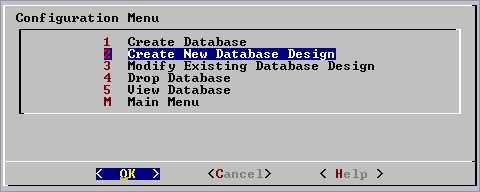
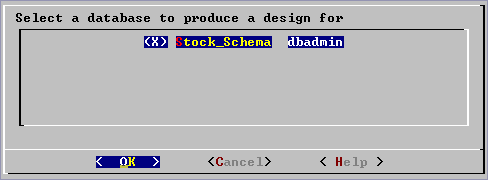
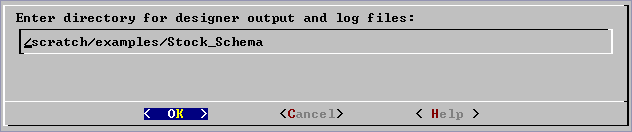
.png)
 Database Designer Dialog section of this document for detailed descriptions of each input parameter.
Database Designer Dialog section of this document for detailed descriptions of each input parameter.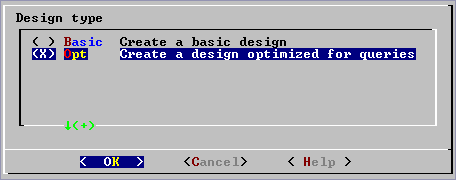
 superprojections.
superprojections.  pre-join projections based on the sample queries you provide.
pre-join projections based on the sample queries you provide.