
 Print
Print
Filtering the List of Saved Queries
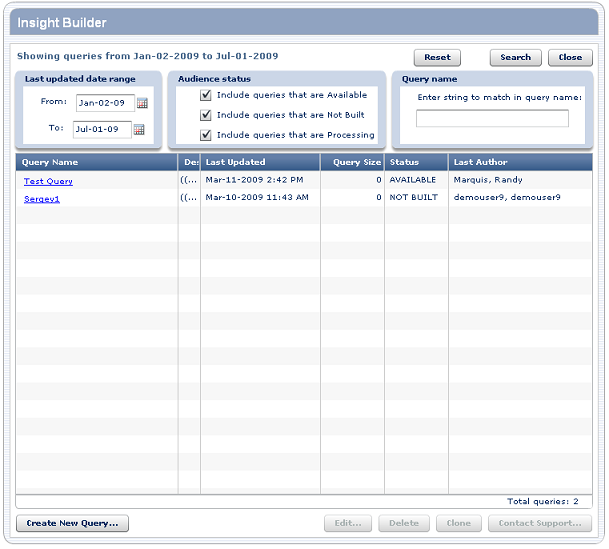
You can control which queries are displayed by doing any of the following:
- Setting date ranges
- Using audience status filters
- Typing specific query names
By default, Insight Builder lists all queries updated within the last 45 days, for every status. To change your default settings, go to the Insight Builder Preferences section of the User Profile area within Precision Central.
Insight Builder uses all of the criteria you specify to filter the list of queries. For example, you can search for available queries that were most recently updated in the past week, whose name contains the word "test."
To filter the list of queries, click Search.
Filtering by date
Click the calendar icons to define the range of dates for which to display queries, and then click Search. Insight Builder searches for queries that were most recently modified within that range of dates.
Filtering by audience status
Use the check boxes to define the queries with the audience status you want to display and then click Search. Audience Status is only applicable when you have chosen to build an audience from the Query Creation Screen. The status is a definition of the audience's phase of development in Data Director. Once it is available in Data Director, the audience is available to use in e-mail campaigns.
Audience Status |
Description |
Available |
Audience has been built and is available in Data Director. |
Not Built |
Query has been saved, but the audience has not been built. |
Processing |
Audience is still being built and is not yet available in Data Director. |
It can take approximately 30 to 45 minutes to build an audience. The time depends on the complexity of the query and the size of the audience. Once it is built an audience becomes available in Data Director.
Filtering by query name
You can specify all or part of the name of a query. Insight Builder finds every query whose name contains the text you enter, regardless of case or position in the name. For example, if you enter "Split," Insight Builder finds queries named "January split audience 30 percent," "Split Test," and "SPLIT AUDIENCE 50." Enter the portion of or entire query name and click Search.

 Print
Print