
 Print
Print
Exporting the Audience
You can export audience data to a data file.
To export an audience:
- Go to the Audience List.
- Click
 next to the audience whose data you want to export.
next to the audience whose data you want to export.The Export Audience page appears.
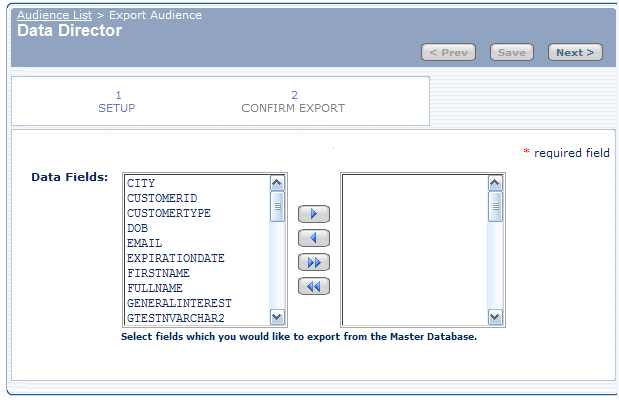
- Select the fields to include in the exported data file.
- Click the appropriate button to move the fields from one column to the other.
 - Include the selected field(s) in the export.
- Include the selected field(s) in the export. - Exclude the selected field(s) from the export.
- Exclude the selected field(s) from the export. - Include all fields in the export.
- Include all fields in the export. - Exclude all fields from the export.
- Exclude all fields from the export. - Click Next.
The Confirm Export page displays:
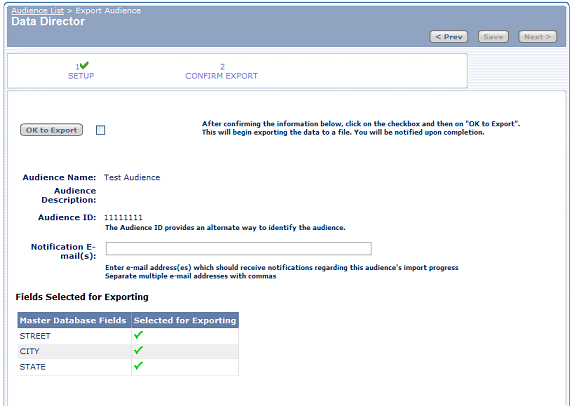
- Ensure that the list of fields contains all of the fields you want to export.
- Enter the e-mail address(es) to send notification to when the export is complete.
- Check the checkbox next to the OK to Export button.
- Click OK to Export.
When the export is complete, you receive an e-mail, sent to the address you specified in step 7. that contains a link to the text file that contains the exported content.
To download the exported file, do one of the following:
- Click the link, copy the contents, paste into a text editor or Microsoft Excel, and then save it.
- Right-click the link and select Save Target As, and then specify your desktop or network.

 Print
Print