
 Print
Print
Understanding Insight Builder Drop Zones
When you drag a field to the Query Pane, you drag the count, as indicated in the area shaded red in the following figure:
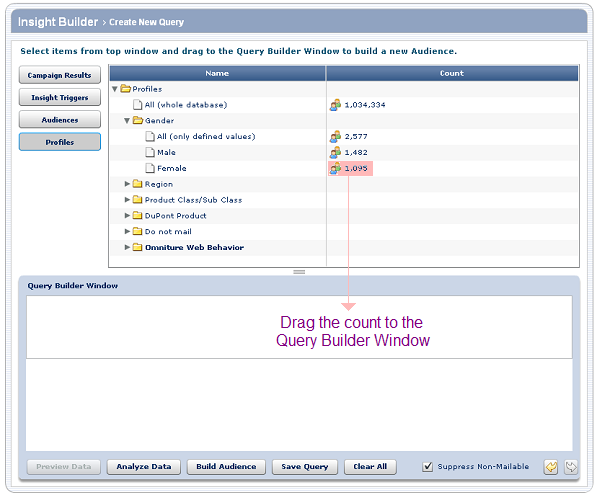
You position the field in the Query Builder Window to specify the logical relationship between your initial criteria and any additional criteria.
Tip: When you drag a count to the Query Builder Window, the area highlighted in the following figure indicates the type of Boolean relationship (AND or OR) you are creating.

Specifying an AND relationship
An AND relationship indicates that both criteria must be true.
To specify an AND relationship:
- Select a count from a different field from the existing criterion.
For example, if the existing field is Gender, select a count from Region.
Note: Unless a field allows multiple values, it does not make sense to specify an AND relationship between values of one field. For example, one cannot be both male and female; specifying gender equals male AND gender equals female yields an audience of 0. However, if one can select multiple teams as favorites, specifying favorite team equals Red Sox AND favorite team equals Cubs does not result in an audience of 0.
- Drag the count to the area shaded in red in the following figure.

Specifying an OR relationship
An OR relationship indicates that either criterion must be true.
To specify an OR relationship between values of the same field:
- Select a count from the same field as the existing criterion.
For example, if the existing field is Region, select another count from Region.
- Drag the count to the area shaded in red in the following figure.

To specify an OR relationship between different fields:
- Select a count from a field different from the existing field.
For example, if the existing field is Region, select a count from Gender.
- Drag the count to the area shaded in red in the following figure.

Specifying multiple relationships
You can specify more complex relationships by creating statement blocks. Each block can specify multiple criteria. For example, you might want to find female customers from the U.S. or Canada, and male customers from Japan.
The first statement block finds all customers from the U.S. or Canada who are female.
The second statement block finds all customers who are from male from Japan.
The following illustrates the two statement blocks:
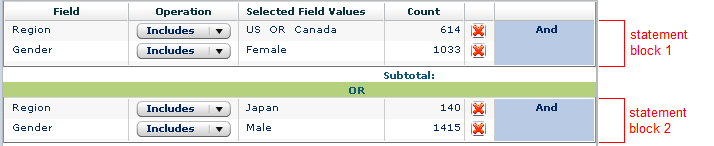

 Print
Print