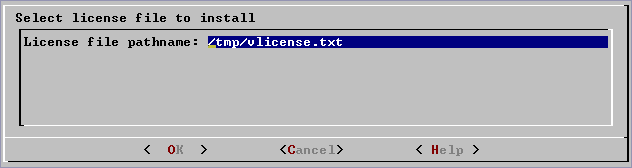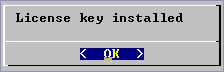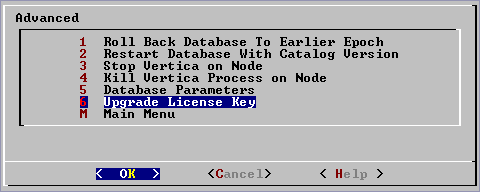Managing Your License Key
Vertica license keys provide full product functionality for a specific period of time or forever if you purchase a perpetual license. There is a grace period during which Vertica continues to work after the license has expired. The length of the grace period depends on the license.
Obtaining a License Key File
To obtain a license key file:
- Go to http://www.vertica.com/support and follow the instructions there. You will be given download access to a file whose name includes your organization and the date the license was requested.
- Download the license file to the
/tmp directory on the  Administration Host.
Administration Host.The host on which the Vertica  rpm package was manually installed. Always run the Administration Tools on this host if possible.
rpm package was manually installed. Always run the Administration Tools on this host if possible.
rpm is a powerful package manager, which can be used to build, install, query, verify, update, and erase individual software packages. A package consists of an archive of files and meta-data used to install and erase the archive files. The meta-data includes helper scripts, file attributes, and descriptive information about the package. Packages come in two varieties: binary packages, used to encapsulate software to be installed, and source packages, containing the source code and recipe necessary to produce binary packages.
Vertica does not use the downloaded file. It must first be installed into each database.
Installing a New or Upgrade Installation License Key
- Obtain a license key as described above.
- Install Vertica as described in the Installation Guide.
The first time you log in as the  Database Administrator and run the Vertica
Database Administrator and run the Vertica  Administration Tools, the user interface displays:
Administration Tools, the user interface displays:
The tools needed for administering a Vertica database are provided in the form of a graphical user interface that allows you to perform various tasks quickly and easily. The tools also provide a convenient way to connect to a database using  vsql. Always run the Administration Tools on the Administration Host if possible.
vsql. Always run the Administration Tools on the Administration Host if possible.
vsql is the Vertica implementation of psql, a character-based, interactive, front-end that is part of PostgreSQL and used by other database management systems. It allows you to type in SQL statements and see the results. It also provides a number of meta-commands and various shell-like features to facilitate writing scripts and automating a wide variety of tasks.
$ /opt/vertica/bin/adminTools
See the Administration Tools Reference for a complete description.
The database administrator (DBA) is the Linux user account that owns the database catalog and data storage on disk. The DBA can bypass all database authorization rules. However, the DBA must supply a password to connect to a running database and to use Administration Tools commands that affect a running database. The DBA can drop a stopped database without supplying a password.
- the EULA (license agreement). Type "accept" to proceed.
- a form asking for the pathname to the license key file that you downloaded from the Vertica Web site. The default pathname is
/tmp/vlicense.key. If this is correct, press OK. Otherwise, enter the absolute pathname of the file in the bottom field of the form and press OK.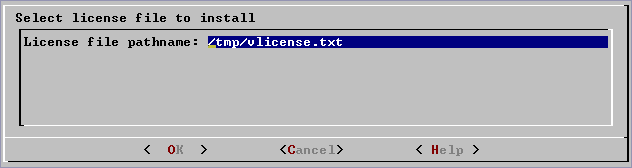
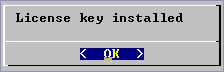
Installing an Renewal License Key
When a license is nearing expiration Vertica logs warning messages indicating the expiration date. When a license expires (the grace period has expired) Vertica logs an invalid license error and stops executing queries. In that case:
- Obtain a license key as described above.
- Start a database.
- In the Administration Tools, go to Advanced > Upgrade License Key
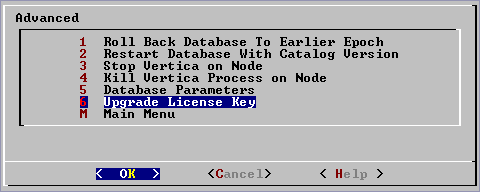
Examining Your License Key
Use the SQL DISPLAY_LICENSE function described in the SQL Reference Manual to display the license information. For example:
=> SELECT DISPLAY_LICENSE();
display_license
----------------------------------------------------
Vertica Systems, Inc.
1/1/2008
12/31/2008
30
50TB
(1 row)
 Administration Host.
Administration Host. Database Administrator and run the Vertica
Database Administrator and run the Vertica  Administration Tools, the user interface displays:
Administration Tools, the user interface displays: